How to disable Recycle Bin in Windows 7
Some times you may not want the deleted files to be in Recycle Bin. You may want to delete the files altogether. This article will explain how to disable the Recycle Bin in Windows 7.
How to disable Recycle Bin in Windows 7
If you feel that the files that you deleted are not at all useful to you or you do not need them in future, then you can disable Recycle Bin so that some space in hard disk is saved. Other wise Recycle Bin occupies some hard disk space for the deleted files to hold. Let us see how to disable Recycle Bin in Windows 7so that the files and folders are permanently deleted and there will not be any chance to recover them.
There are two ways to disable Recycle Bin in Windows 7. One method is through the Registry editor and other method is direct. Let us see the two methods.
Disabling Recycle Bin in Windows 7 through Registry
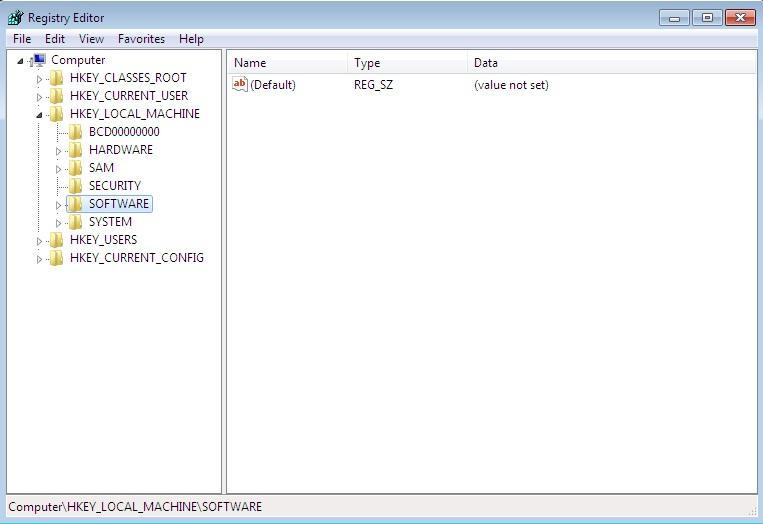
HKEY_LOCAL_MACHINE\SOFTWARE\Microsoft\Windows\CurrentVersion\Explorer\BitBucket
Data Type: DWORD
Value Name: NukeOnDelete
If the Value = 0, it means use Recycle Bin
if the value is set to 1, it means Permanently delete a file
There is another simple way without using the Registry to disable Recycle Bin in Windows 7. Let us see that method also.
Disabling Recycle Bin in Windows 7 without using Registry
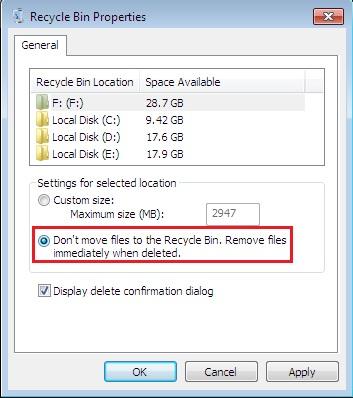


I'm trying to follow your instruction.
Without using Registry - it did not work. Deleted files still show up in Recycle folder.
With using Registry - there is no entry 'Bitbucket'
HKEY_LOCAL_MACHINE\SOFTWARE\Microsoft\Windows\CurrentVersion\Explorer\BitBucket
Where to find \BitBucket?
Thank you.