Solution to - We have not been able to verify your authority to this domain. Error 12.
Are you facing the error We have not been able to verify your authority to this domain. Error 12. Please follow the settings instructions? Our experts have figured out a way to handle this error message.
Recently Google Blogger has changed it's custom domain settings after domain maintenance. If you are linking the domain name to the blogger blog, then you might be facing the error 12. Here we have given step by step approach to solve this problem.
Here we have found the solution to blogger custom domain linking error - We have not been able to verify your authority to this domain. Error 12. Please follow the settings instructions.
Settings in Blogger to avoid error - Authority to this website could not be verified
First go to Blogger.com and login with your username and password.

Then go to the dashboard of particular blog which you want to point towards the top level domain you want to link. To go to dashboard, simply click on blog name.

Here I am clicking on Best Jobs B4U as I want to link my domain www.bestjobs4u.co.in to this blogger blog.
In the left side of the dashboard, click on “Settings" link to go to general settings of the blog.
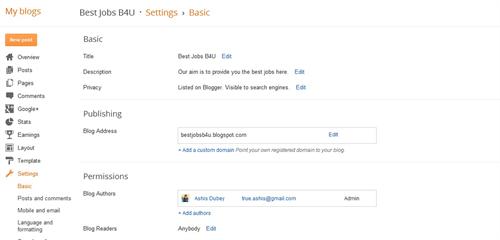
Click on “+ Add a custom domain" link to proceed. Here you will be asked to enter the domain which you want to link.
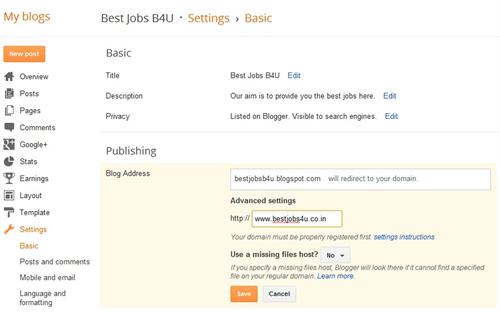
So provide the custom domain name here in the box. In this example, I have added my website URL which is www.bestjobs4u.co.in. Important point to note here is you should enter the domain name with www. Otherwise Google will not accept the domain name.
You can choose “Use a missing files host?" option to Yes or No as per your choice. I am leaving it to the default as “No". Now click on Save button to save the settings.
This method is supposed to work after you configure domain servers in the old blogger settings. But the old custom domain linking settings are no longer working.
The moment you click the Save button, it will give you an error message saying “We have not been able to verify your authority to this domain. Error 12. Please follow the settings instructions.".

This error appears in Blogger currently as the Blogger has changed the domain switching settings recently. You need to add two CNAME records in which one CNAME record is common to all and you must obtain second unique CNAME Record of your blog from the Blogger.
DNS Settings to enable custom domain switching by avoiding Blogger error message
Here you need to add two CNAME records. Most probably you might have added up only one domain name that is “www" host with pointing to “ghs.google.com". Another CNAME must be added in the domain settings where you have purchased your website domain.
So the solution to the problem - We have not been able to verify your authority to this domain is to add up the second unique CNAME in your domain settings.
Then follow the steps to enable custom domain switching for blogger blog to link the domain. You should have no trouble to link the domain purchased by you to the blog.
I have successfully added the domain to my blogger blog after following the above mentioned settings without any problem.

If you still face any problems, let me know in the comments box. I will help you in resolving the problem.


Thank you dear,
I followed the above steps and now I too have my domain linked to the blogger blog.