How to Edit a PDF Document Easily
Are you looking for good software to edit a PDF professionally? Let's help you with tips and tools that can help you work on a PDF the way professionals do.
The expansive data handling requirements in modern-day personal and professional environments are largely dependent on PDF documents. These are the safest file formats for data transfer and information mobility across a host of platforms. There are several other merits of working with PDF documents in comparison to other alternatives for digital information storage. However, all is not well with PDF files when it comes to customization flexibility. PDFs are inherently non-editable, which can be a cause of concern in a diversity of scenarios. When pondering how to edit a PDF, you can seek help from software tools. The UPDF program is a reliable choice in this regard.
Part 1. An Introduction to the UPDF - The Best PDF Editor
UPDF does not need an introduction in the realm of PDF editing tools. This is top-rated software that enjoys the widest user preferences for PDF customization needs. Launching the software on your system, you are welcomed by a host of advanced functionalities and features to edit PDF files. Let us explore some of the prominent ones in what follows next:
Robust Editing Features of UPDF
Edit Text and Images in PDF Documents
UPDF extends the widest range of editing utilities to its users for modifying the content in PDF files. You can add and delete text, and also adjust the different text properties. There are options to change the font type, style, and size. You can also customize the typeface and color of the text for an enhanced appearance. It is a lot better than free PDF editors, as it provides the most accurate and smooth editing experience to users.
The program also grants you the liberty to edit PDF images in popular formats like PNG, GIF, JPEG, TIFF, BMP, etc. There are features to add and remove images while performing a series of editing operations. You can crop, extract, delete, and replace the images with utmost ease using the UPDF editor.
Insert Links to PDF Files
The program has a remarkable link editing feature that you can use to insert links in web pages. The function can also connect web pages in a PDF file. You can further, customize the linked pages for a better look by adjusting the different appearance settings and properties.
Add Watermarks to PDFs
Validating your PDF documents assumes great importance while sharing them across different platforms. Adding watermarks to the files can be quite beneficial in this regard. UPDF allows you to include text, PDF, and image-based watermarks in PDF documents. You can adjust the visual properties like opacity, ratios, etc., to customize the watermarks as desired.
Customize PDF Backgrounds
UPDF is dedicated to improvising the look of your PDF documents in the most advanced style. It allows you to add or change the background color of PDFs for improved interactivity. There are interactive sliders for ratio control and opacity adjustment.
Include Headers and Footers in PDFs
Headers and footers are important elements of professional PDF documents. You can include them in your PDF files with the UPDF program. There are features to add additional notes and make visual adjustments as well.

Part 2. How to Edit a PDF Document Step-by-Step
Having known the credibility of UPDF in PDF customization, let us see through the steps to edit a PDF with the software in what follows next:
Step 1: Download, install, and launch UPDF on your system. Open the desired PDF file for text editing.
Step 2: Enter the software's editing mode by tapping the 'Edit PDF' icon on the left toolbar. This launches a 'Secondary PDF Editing Toolbar' on your screen.
Step 3: Choose the desired text block you want to edit. Click within your selection to see the 'Editing Cursor'. The text is now ready for editing.
Step 4: You can customize the text as desired by using UPDF's expansive editing tools. There are features to replace the existing text with a new one. You can also change the font, font size, color, and other styles of the text. You can also edit the images by cropping, rotating, resizing, etc.

Part 3. Additional Features of UPDF
Ahead of editing PDF documents, the UPDF program sorts out a diversity of PDF-based concerns. Some of the prominent ones are discussed below:
Advanced OCR Feature
UPDF has the latest AI-powered OCR technology for making scanned PDFs editable and searchable. The smart functionality supports more than 38 languages, allowing users to convert PDFs into editable file formats in the desired language. The utility promises excellent output quality in 3 different layouts. It allows the extraction of text-based information from PDF images, along with the customization of scanned PDF files.

Accurate PDF Conversion
The PDF converter utility of this smart PDF tool allows you to convert scanned PDFs into popular editable formats. The converted files can then be edited in their home applications, or even in the UPDF editor. The software promises the utmost accuracy and precision in the conversion outputs. The format support of UPDF is also quite expansive.
You can work with the tool to convert PDFs in MS Office, image, web, plain, and rich text formats. There is also a facility to export PDF files as PDF/A ISO-compliant files for quick information archiving and retrieval.

Powerful PDF Annotation Feature
UPDF has a diversity of PDF annotation features for quick collaboration and review of PDF files. You can use the software's markup tools to add comments, highlight, strikethrough, and underline text in PDF documents. There are options to add text boxes, stamps, and sticky notes in the PDF files. You can choose from 100+ stamp varieties, or even create customized stickers and stamps.
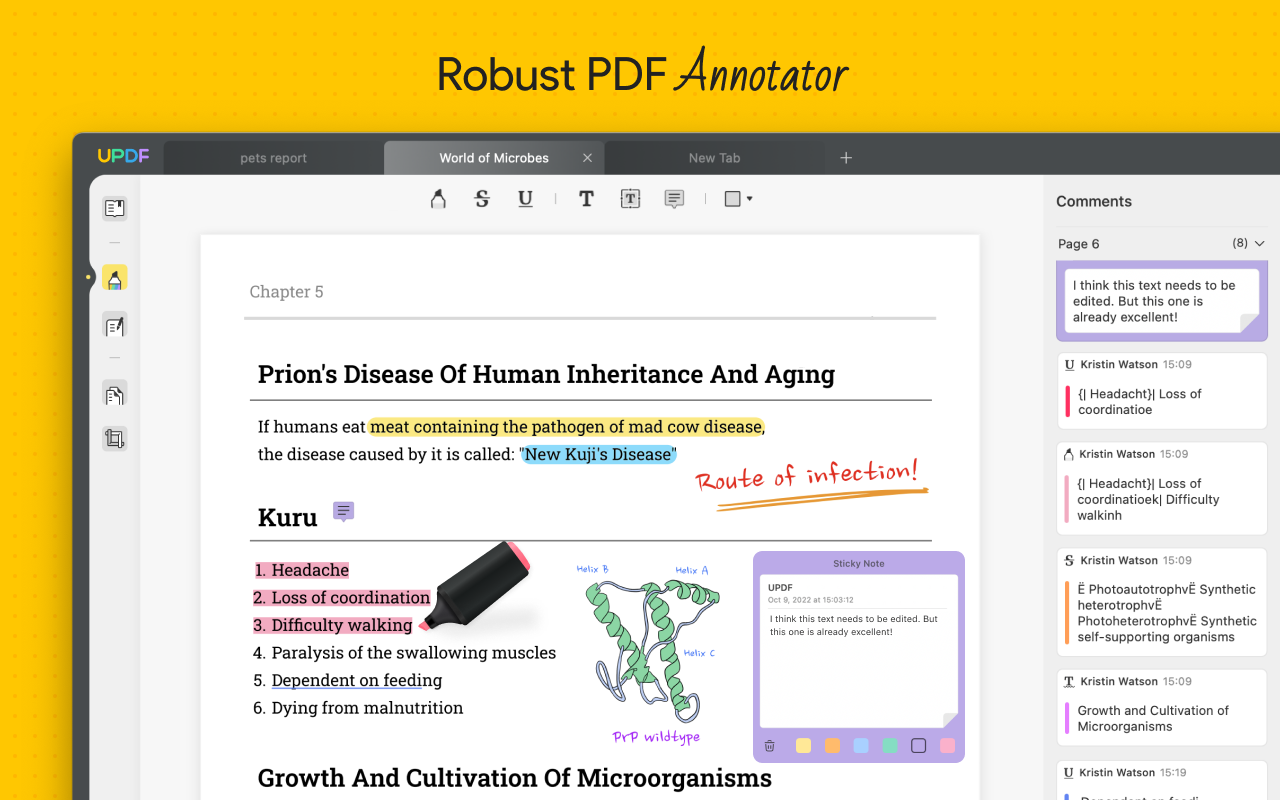
Pros of UPDF over Other PDF Editors
Selecting the UPDF program for addressing your PDF concerns entitles you to a host of advantages. The major ones are listed below:
- The software interface is responsive, welcoming, and easy to use. You can quickly navigate to the different features through its guided layout.
- UPDF is affordably the quickest PDF converter tool, thanks to its lightning-fast performance speed.
- Accuracy and precision are guaranteed throughout the process.
- A single subscription to the tool is enough to run UPDF on 4 different platforms.
- The software has a free version and is compatible with Mac and Windows-supported devices.
Conclusion
PDF editing is a crucial task in present-day professional environments for addressing the regular needs of documents. Since PDFs are non-editable, third-party apps and programs are required to walk through the concern. When selecting a PDF editor tool, the UPDF program stands ahead of other market alternatives.

