How to Record Yourself and Your Screen at the Same Time on a Laptop
Want to create an overlay video with your face and computer screen? Read this article to know how to do this with a good application and how to create a good quality video in video.
Screen recording used to be a difficult task before we got introduced to software used for capturing screens of your PCs. You may need effective software to record your screen activity for creating a tutorial and educational video or even a gaming session.
Regardless of your requirement, what you need is the correct tool to capture anything from your personal computers or Mac screens. The 3-in-1 TunesKit Screen Recorder is the best choice for you if you are looking for software that helps you easily capture audio and video streaming on your Windows or Mac in high quality.
It offers almost everything you need: an app tutorial, how-to video session, video call, conference, webinar, or live broadcast. The simple and easy interface of TunesKit also makes a perfect choice for beginners as well. In this blog, we are gonna review the software, its usage, and its pros-cons to help you further.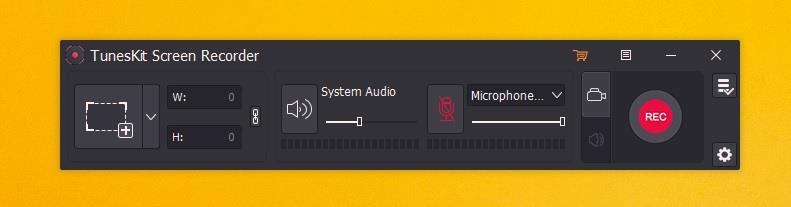
What is Tuneskit Screen Recorder?
Tuneskit is a straightforward and powerful software that is useful for both beginners and professionals. You never know when you feel the need to capture the audio and video. You should try to have a backup for facing such a situation and Tuneskit is a perfect application for that. The user can record high-definition video and music in different formats such as AVI, MP3, MP4, and FLAC WMA with this quick and high-quality desktop recording software. It doesn't make a difference if the sound is from a microphone or some background music or a browser as it can be easily extracted from the video and saved without affecting the original quality.


How to use TunesKit Screen Recorder step by step
Download, Install and Launch: It's a simple three-step process. You can double-click to launch the software after the installation is completed. You will get to see the main interface after it is launched completely to start recordings and customizations. You will find an option of video mode recording or audio mode but it fully depends on what you want to use the interface for. You have to decide what you want to do.
Selection of Audio and Recording Area: First of all you need to select your platform before starting the screen recording. Everything is outlined on the screen to give easy access to the users. A '+' button will be there and you can start the recording by just pressing it. The other screen has a drop-down where you can select the size of your recording like 480*320 or 960*540. There is also a resolution giving an option for recording the entire screen.

Customization of Recording Parameters: Here, you can customize your recordings based on your standards and requirements. Click on the setting icon and after that, you will be navigated to an area where you see many basic recording options that need to be set before starting the recordings.
Now, Start Your Recording: Now, simply click on the red button to begin recording the area you want to capture or the entire screen. It also gives an option to pause the recording for some time to resume again. The software is so unified that you can also cut, merge and edit the full video.
Preview, Edit and Save the Recording: You can find the recorded file within the History Section, and cut it, or, if it's the audio version, insert different tags. After that, you are all set to preview the recording once it's complete. You can check if it's as per your requirements and preferences. Editing the video, based on your preferences is the other option you have other than splitting it into two parts to remove the unnecessary parts.

How To Use Screencast Feature?
- Run the TunesKit Screen Recorder on your computer or device and make sure the video is ready for editing.
- Choose full screen for the recording mode or you can also select any other size depending on your preference.
- Begin recording the video after adjusting the recording parameters.
Important features of TunesKit Screen Recorder
- This software is not partnered with any third party that can record high-quality video and audio and this makes an independent screen recorder.
- It allows you to schedule the start and finish time of your recording even if you are not around.
- It gives you the feature of saving, uploading, and sharing your recording at the same time.
- Another effective feature it gives the users is the screenshot tool to save the captured images in JNG, PNG, and other formats at the same time.
- It also gives users a high output resolution recording option of up to 60 frames per second.
System Requirements For TunesKit Screen Recorder
Your PC needs to meet minimum system requirements before you start TunesKit Screen Recorder free download, like:
- Operating System: Windows XP/Vista/7/8/8.1/10
- Processor: 1 GHz Processor or higher
- Memory (RAM): 512 MB of RAM required.
- Hard Disk: 200 MB of free space required.
- Display: 1024×768 pixels or higher resolution
Pros and Cons of TunesKit Screen Recorder
It is always useful to know the benefits and drawbacks of software for its smooth functioning and so is the case with TunesKit Screen Recorder.
Pros
- The free version of Tuneskit Screen Recorder is also available for its trial before buying the full version. However, the free version allows you to record screens an endless number of times.
- One of the best things about the software is that It has a very user-friendly interface that makes it very easy to use.
- The user can schedule recording even if he is away from the system.
- It enables you to direct uploading and sharing of the recorded video directly to YouTube and other social media platforms
- You find it relatively cheaper as compared to other YouTube gaming recorder software.
Cons
- The only and major drawback is that there is no Linux version available.
- Secondly, it leaves a watermark on the trial version of the recording.
- The editing features are not considered powerful enough.
Wrap Up
The incredible features of Tuneskit preferably make it the best choice for the users. It's an easy-to-use screen recording program that allows you to tell stories through videos quite easily, due to the wide range of recording and editing features available. The user can be assured about the quality of video or audio captured on the program due to its sophisticated recording technology. Tuneskit also makes the best choice even for non-profession looking for software they can begin from. It is the best screen recording software for Mac users as well as Windows, providing the same features to both. You can give a shot at the Tuneskit Screen Recorder even if you are interested in making simple tutorials on your computer based on different subjects. So, it doesn't matter what you'd like to record, you don't have to worry about it. Having a wide variety of features, TunesKit is an easy-to-use screen recorder that captures excellent videos at 60 fps.
We can surely vouch for the quality of the application without even giving a second thought to capturing excellent and high-quality videos.

