AppleXsoft Hard Drive Copy review - Best hard disk migration tool for Windows
Do you want to know how to copy Windows to another hard disk without re-installing the Windows? I have given you the detailed review of the hard disk migration software which can create exact copy of the hard disk on to another hard disk. Read the review of this tool which can clone the system drive without re-installing the Windows. Know how to allocate and reallocate memory to the hard disks.

Have you ever thought of creating exact bootable copy of your hard drive? Or have you ever thought of migrating your boot drive to a new hard disk without re-installing Windows and drivers? Then here I am with a brilliant product which can provide solutions to all such queries. AppleXsoft Hard Drive Copy is a simple and easy to use disk migration tool which can create an exact copy of hard disk or partitions with the unique feature to create exact bootable clone of your hard disk. With this software, you can allocate and reallocate memory to the hard disks. So, if you ever want to create a new partition from the existing partitions, you can easily do so with the help of this tool. AppleXsoft Hard Drive Copy provides the users with its five unique features which I will discuss shortly in this article.
Let me make this product more familiar to you by taking a common example or rather the frequently asked question - how to copy Windows and its associated programs to another hard disk without re-installing the windows?. Now, considering that you have a hard disk that has a very less free space and you want to copy all its files to another disk which has a comparable free space. The only easy and fast solution to this problem is to install AppleXsoft Hard Drive Copy, which lets you to easily copy the contents of a boot disk to a destination hard disk.
So, with the help of AppleXsoft you can copy the Windows from the boot disk to another hard disk just by following some easy on-screen instructions. With this software, you no longer have to worry about re-installing the OS to a new disk, re-installing and updating the device softwares/drivers and again setting up the configurations. Let's see what unique features this software can provide its users.
Salient Features
Understanding the main screen
When you double click and run AppleXsoft Hard Drive Copy, you will be taken to the following main screen consisting of 5 options to choose:

Now, I will briefly explain you each feature giving their appropriate usage. For better understanding, I recommend you to carefully go through each line and each image provided below.
One Click Disk Migration
This feature lets you to create an exact copy of the specified hard drive (known as source disk) onto a blank disk(known as destination disk) either attached internally or externally to the PC. As already mentioned in the features list, partitions in the source disk will be proportionally expanded to the destination disk. And in some rare case, if AppleXsoft Hard Drive Copy fails to find the source disk or the destination disk, it will change itself into the manual mode. This manual mode enables the users to choose their source disk and destination disk while providing some additional features such as the Copy Mode and Disk/Partitions settings.
Now, to use this feature just double click on it and the following screen will appear:

This will automatically select the Operating System installed disk as a source disk and a blank disk as a destination disk.
To begin the copy process, you have to just click "start copy". But before doing this, confirm all the applied settings. When the copy process will end, a dialog box will pop up stating the completion details of the process, click the finish button to exit this copy wizard.
Advanced Disk/Partition Migration
This is the advanced mode of "One Click Disk Migration" feature. This lets you to select multiple source drives to be copied on to a single destination disk. Like the manual mode of "One Click Disk Migration", this option also enables you to configure the copy method, destination settings, and option settings manually.
To use this feature, double click on it and the following screen will appear which shows the list of disks or partitions that are currently available:

After selecting the source drives and the copy method, click next to continue the process and now you will be provided with destination disk settings. The screen shows the selectable destination disk or partition in the list box. The items already selected as a source will be colored in green. Now choose the most appropriate disk partitions settings and click next to continue. Now, you will be taken to the following option settings screen:

These options are optional and select if they are necessary to you. Click next and you will be directed to confirmation and start copy screen. Click next and the copy process begins as shown below:
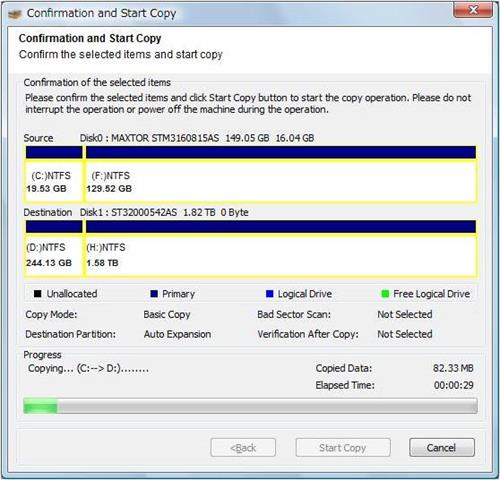
After the process completes, a copy operation summary screen will appear, click finish to exit this copy wizard.
Files/Folders Migration
This is the advanced file and folder copy mode which enables you to copy multiple files and folders from different drives in just a single go. Moreover, this advanced copy wizard lets you to copy system files and folders which are normally not accessible via Windows. And every files and folders that you copy through this wizard will retain its original timestamps and attributions which are normally not done by windows.
Double click this option and the following screen will appear stating the source and destination selection:

After selecting the source and destination, click next to continue the copy process. Now, confirm the selected items and click "Start Copy" to start the copy operation. After the copy process is completed successfully, the following message screen will pop up:

Disk/Partition Deletion
This option lets you to permanently delete disks or partitions from your system. This advanced partition deletion option features the four deletion methods out of which only one suitable method has to be selected by the users. After the deletion process is completed, no deleted data can be recovered from the source disk, not even with the help of advanced data recovery tools. So, if you intend to donate or recycle your source drive, I strongly recommend you to use this feature in order to wipe the data completely from the disk.
To use this feature, double click on it and the following screen will pop up:

Select the partitions which you want to delete. But remember the drives which are colored green can not be selected for deletion as they represent your system drives. After this click next to continue this deletion process and you will be directed to select the deletion method. Select an appropriate delete method and click next to continue the process. Now, click "start deletion" and a warning message will pop up. Now, click yes if you want to continue the deletion process. After the deletion process is completed, click the finish button and you will be prompted to restart the windows. Now, restart the windows to successfully complete the deletion wizard.
Bad Sector Scan
This option lets you to check the hard disk's health conditions. Bad sector scan enables you to check the quality of the destination hard disk by scanning its crucial areas where data can not be copied due to the physical damage.
To use this feature, double click it and the following screen will appear:

Select the disk or partition which you want to scan for bad sectors and click next. Now, a bad sector scan progress screen will appear and you have to click "start scan" to continue the process. If any bad sectors are found during the scan, they will be displayed on the screen.
System requirements
Operating system supported
Windows 7 Home Premium/Professional/Ultimate
Windows Vista Home Basic/Home Premium/Business/Ultimate
Supported file systems
FAT16/32, NTFS, Linux Ext2/Ext3/ReiserFS, LinuxSwap
CPU
Intel Pentium II 300MHz or later
Memory
More than 512MB (More than 1GB recommended)
Supported Disk
IDE, SCSI, SATA, RAID, and SSD
Learn more about AppleXSoft Hard Drive Copy and download from http://www.applexsoft.com/harddrivecopy.html
Read Review of EaseUS Partition Master professional: An efficient partitioning tool with solid features


That should be the authentic tutorial online about the topic. We normally face malfunctions with the Windows installations because of some unforeseen circumstances. This tutorial undoubtedly serves as a best resort in such cases.